Free Games Discord Bot

How Does It Work?
It's simple! In your server, the bot notifies you in your selected text channel about games from platforms like Steam, Epic Games, and more that are free for a limited time. Grab them, and they are yours to keep forever!
Customization? Absolutely!
- Choose which game categories you want alerts for!
- Select the specific text channel for the bot notifications!
- Decide which user roles can change the bot's settings! (Highly recommended for smooth sailing!)
Don't miss out on expanding your game library, all for free. Embrace the gaming joy!
Features:
- 🚀 Shares free game deals on your Discord server.
- 🎯 Customize and select specific text channels for notifications.
- 🛠️ Choose the game categories you want to hear about!
- 🔒 Decide which user roles can tweak the bot’s settings. Highly recommended!
How To Add Free Games Discord Bot to your Discord server
Add the bot to your server - Click here to add the bot to your Discord server and start receiving free game notifications.
Support Server:
Join our support server on Discord for assistance and updates: Join Discord Server
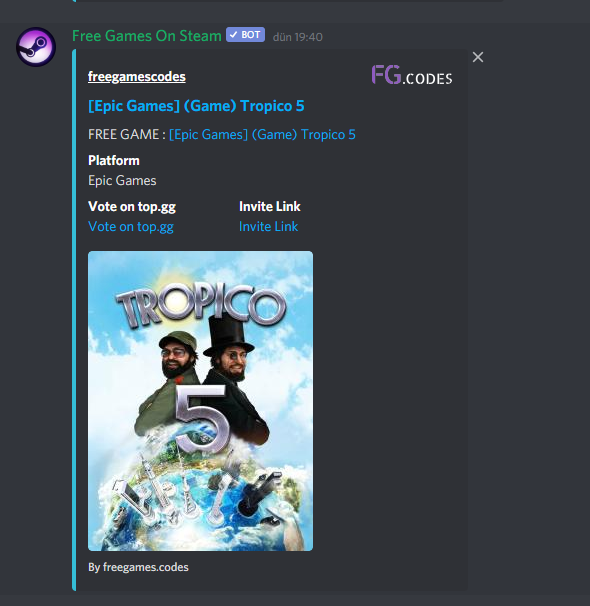
Here are list of the Discord Bot Commands :
| Command | Description |
|---|---|
| /testbot | Send a test message to your current game-deals text channel. |
| /channel | You can set which text channel you want to receive free game deals. Use /channellist for the list of channels. |
| /cat | You can set from which categories you want to receive messages. Use /catlist for the list of categories. |
| /notify | You can set which roles will be notified when there is a new deal. Use /notifylist for the list of notifications. |
| /lastgames | Display latest 10 free games. |
| /admin | Admin lock is a RECOMMENDED feature. You can set which user roles can change the bot settings. Use /admincheck, /adminroles, /adminsetrole, /adminactivate for admin settings. |
| /lang | You can change language of the bot. Use /langlist for the list of languages. |
| /info | Display your default settings. |
| /video | Tutorial video about how to use the bot. |
| /invite | Bot invite link. |
| /fgc | More info about freegames.codes. |
/help
/help command
/help command displays all commands of the bot.
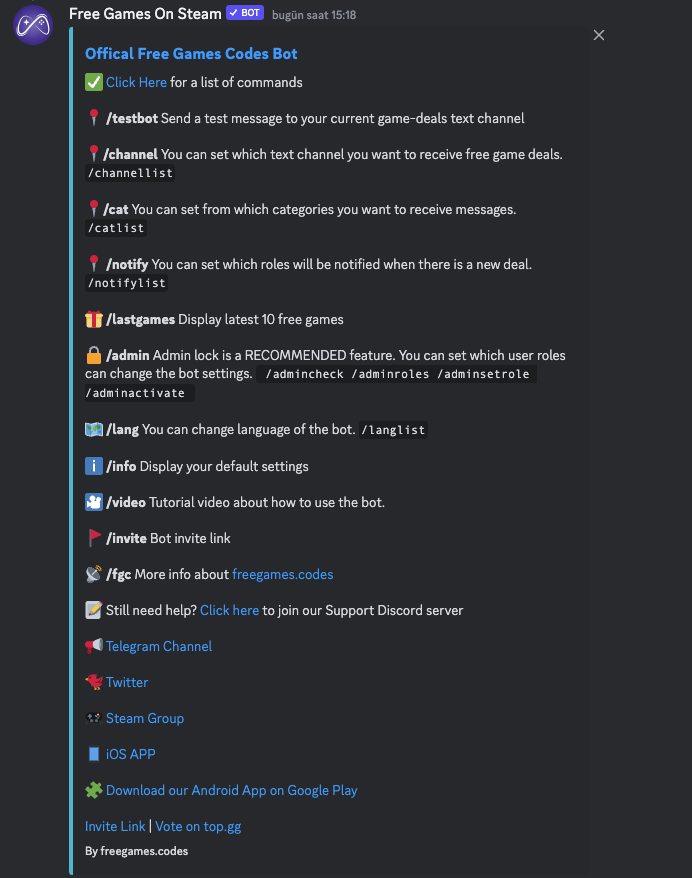
/testbot Command
The /testbot command is designed to verify the functionality of the bot in your default game-deals text channel. Upon execution, it sends a test message to the specified channel. This process may take a few seconds.
If you do not receive the message, it's an indication that the bot may not be functioning properly within your server. It is crucial to ensure that the necessary permissions for the bot are properly configured for the text channel. This includes permissions for sending messages, reading message history, and any other relevant permissions that the bot might require to operate seamlessly.
Executing the /testbot command is a quick and effective way to troubleshoot and confirm the bot's operational status, helping to ensure that you and your server members can enjoy uninterrupted access to the latest game deals.
/channel command
Use the /channel command followed by the name of the text channel where you want to receive free game deals. For example, to set the notification channel to "gaming-deals," you can use /channel gaming-deals.
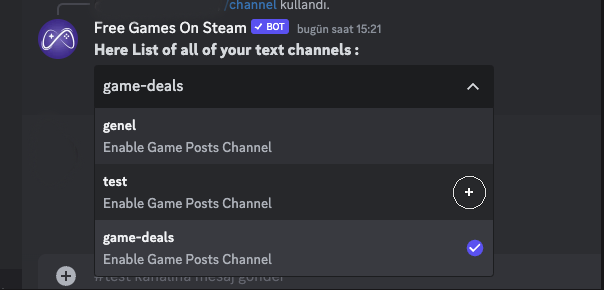
/notify command
With the /notify command, you can select a user role to mention whenever a new free game deal is posted. This way, users with that role will receive notifications when the bot shares a new game deal.
For example, to set the notification role to "Game Lovers," you can use the following command:
/notify Game Lovers
Now, whenever a free game deal is posted, members with the "Game Lovers" role will be notified.
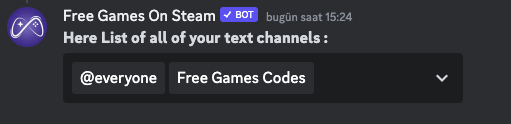
/cat command
Use the /cat command to customize the categories you want to receive notifications from. No need to type the category names anymore, just use /cat and select the categories from the presented list. Categories include but are not limited to Steam, Epic Games, Indiegala, PLAYSTATION, and more. Tailor your notifications to match your gaming platforms and never miss a free game deal again!
Categories Include:
- Steam
- Epic Games
- Indiegala
- PLAYSTATION
- Humble Bundle
- Uplay
- Itch.io
- Rockstar Games
- Microsoft Store
- Origin
- Android
- IOS
- Xbox
- Other
- Prime Gaming
- GOG
- DLC & Other
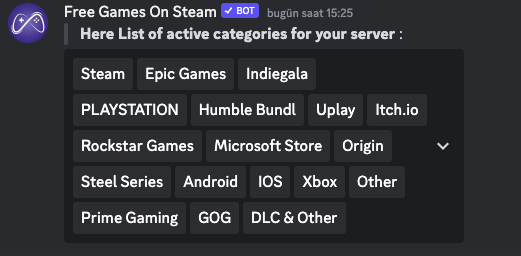
/catlist Command
Need to review the list of available categories? Use the /catlist command to display all current categories, letting you easily check and update your selections at any time.
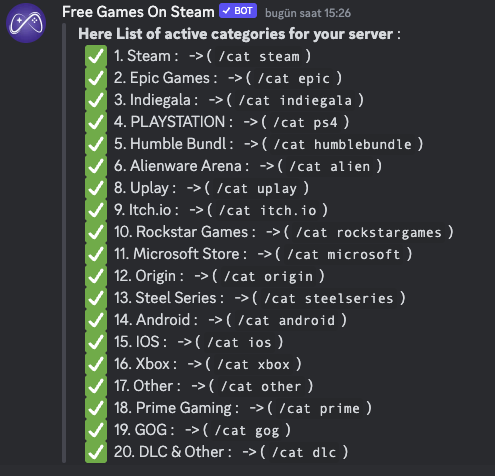
/lastgames Command
The /lastgames command allows you to quickly view the last 10 free game deals, ensuring you don’t miss out on any exciting offers. This command brings the most recent and unmissable deals directly to you, providing game names, platforms, and direct links for easy and instant access. Stay always up-to-date and make sure you grab that game you've been eyeing before the offer ends!
/admin command
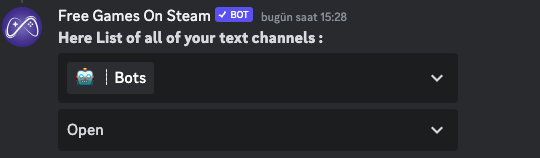
/admin is the primary command for managing the Admin lock feature. This feature is highly recommended to control which user roles can modify the bot's settings.
Here are the available admin-related commands:
- /admincheck: Check the current admin lock status.
- /adminroles: View a list of user roles with admin permissions.
- /adminsetrole [role-id]: Grant admin permissions to a specific role.
- /adminactivate: Activate the admin lock feature.
If you want to ensure that only authorized users can make changes to the bot's configurations, start with the /admin command. For more advanced admin management, you can use the accompanying commands listed above.
It's important to note that in case of any issues or problems related to the admin lock feature, the server owner always retains full permissions and can resolve any difficulties.
Choose Your Language with /lang Command
In order to enhance your experience, you can easily change the bot’s language to one that you prefer using the /lang command. Available languages are as follows:
View Available Languages with /langlist Command
If you want to view the list of all supported languages, you can use the /langlist command. This command will provide you a list of all available languages and show you the currently selected language for using the bot.
Choose your preferred language and enjoy using the bot in the language you love!
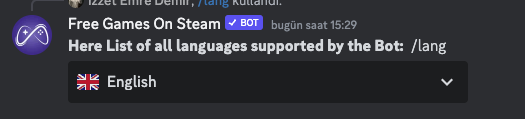
/info Command
The /info command allows you to view the default settings of the bot on your server. By typing /info, the bot will display the current settings, providing you a clear and concise overview to ensure the bot is configured to your liking.
/video Command
Utilize the /video command to access a helpful tutorial video regarding the bot’s usage. The video guide will provide a step-by-step walkthrough, ensuring you fully understand how to optimize the bot's functionality on your server.
/invite Command
The /invite command generates an invite link for the bot, allowing you to easily share and invite the bot to other Discord servers. Ensure your friends and fellow gamers don't miss out on any fantastic game deals by inviting the bot to their servers as well.
/freegames.codes Command
For further information about freegames.codes, simply use the /freegames.codes command. This command provides detailed information and insights about the website and its offerings, helping you to make the most out of the free game deals available.
FREQUENTLY ASKED QUESTIONS:
How does the free games Discord bot work?
The bot sends free game notifications as soon as they become available. You don't need to trigger any specific commands; it operates automatically.
The bot is offline. Is it an issue with my server? What should I do?
If the bot appears offline, it's most likely due to our server being temporarily down. You don't need to take any action, but you can inform us, and we will address the issue promptly.
How can I access previous free games, or can the bot provide past notifications?
You can view previous free games on our website at freegames.codes. However, the bot does not send notifications for past free games.
I need assistance. When can I expect help?
Our support team consists of only three members. Occasionally, response times may be longer, but you will receive assistance as soon as one of them sees your message. Feel free to join our support Discord Server for help: Join our support Discord Server
How do I change the channel my bot uses?
You can change the channel your bot uses by using the /channel command.
I am locked out of my bot due to permission issues. What can I do?
The owner of your server always has full permissions for the bot and can disable any locks or restrictions if necessary.
Can support for my language be added?
Possibly. If you'd like to help translate the bot into your language, please get in touch with us.
The bot does not respond to my commands. What should I do?
If the bot is unresponsive to your commands, please inform us. Server issues can occasionally occur due to high traffic, and we'll address the problem accordingly.
How do I add the bot to my server?
To add the bot to your server, you can follow these steps:
- Click on the "Add the bot to your server" link provided on our website.
- Choose the Discord server where you want to add the bot.
- Authorize the bot with the necessary permissions.
How do I use the bot's commands?
You can use the bot's commands by simply typing the command prefix (e.g., /) followed by the specific command you want to use. For example, to change the notification channel, you can type /channel [channel name].
Can I customize the bot's settings?
Yes, you can customize the bot's settings, including the notification channel, using the /channel command. Simply specify the desired text channel where you want to receive free game deals.
How often are free game notifications sent?
The bot sends free game notifications as soon as they become available. There is no fixed schedule, and notifications are sent in real-time when new free game deals are found.
Where can I find the bot's usage guidelines?
You can find the bot's usage guidelines and additional information in the server's rules or guidelines section. Please make sure to follow the rules while using the bot.
Vote on Top.gg - Vote for the bot on Top.gg to help us grow and provide more free game deals.
Contributors:
Portuguese Translation: Amílcar Pereira
YouTube Channel
Italian Translation: Adriano Martella
Norwegian Translation: Snailed lt
Discord Server
YouTube Channel
Hungarian Translation: Georg1590
Facebook
Georg1590 Facebook
Twitch
Discord
If you can translate the Free Games Discord Bot into your own language, please feel free to contact us at contact@freegames.codes.