
OyasumiVR - VR Sleeping Utilities is free on Steam
Get free OyasumiVR - VR Sleeping Utilities on Steam. This paid game has been free for a while. If you add the game to your library while the free game deal is still active, the game will be yours permanently. You can find free games and get information about games with Freegames.codes.
OyasumiVR - VR Sleeping Utilities system requirements:
Minimum system requirements:-
Minimum:
- Requires a 64-bit processor and operating system
- OS: Windows 10 / 11
- Processor: Core i5 / Ryzen 3
- Memory: 4 GB RAM
- Graphics: GPU with 6GB VRAM or higher (GTX 1060 6GB), for running OyasumiVR alongside a VR game
- DirectX: Version 11
- Storage: 500 MB available space
- VR Support: SteamVR
- Additional Notes: Any Windows version before Windows 10 is unsupported.
-
Recommended:
- Requires a 64-bit processor and operating system
- OS: Windows 10 / 11
- Processor: Core i7 / Ryzen 5
- Memory: 4 GB RAM
- Graphics: GPU with 6GB VRAM or higher (GTX 1080 8GB, RTX2070), for running OyasumiVR alongside a VR game
- DirectX: Version 11
- Storage: 500 MB available space
- VR Support: SteamVR
- Additional Notes: Any Windows version before Windows 10 is unsupported.

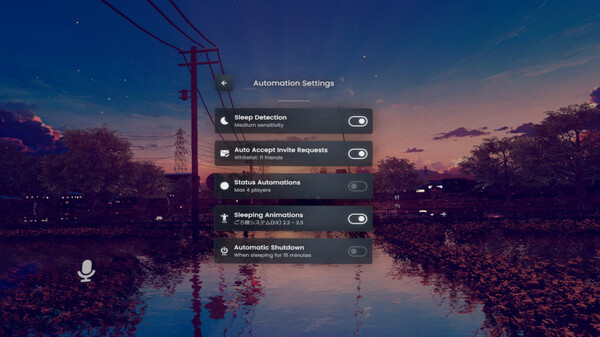

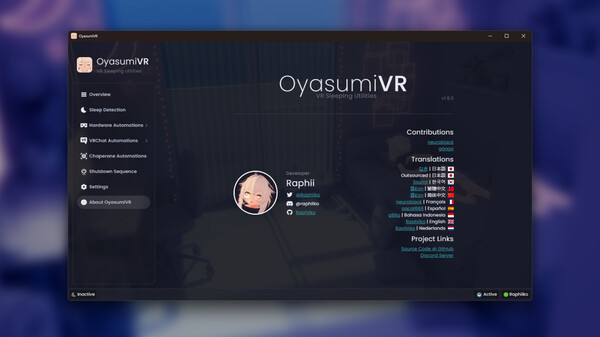
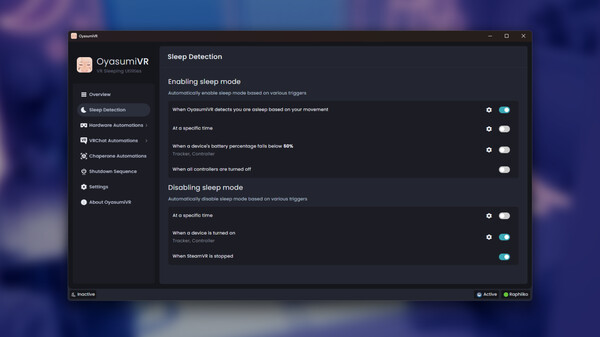


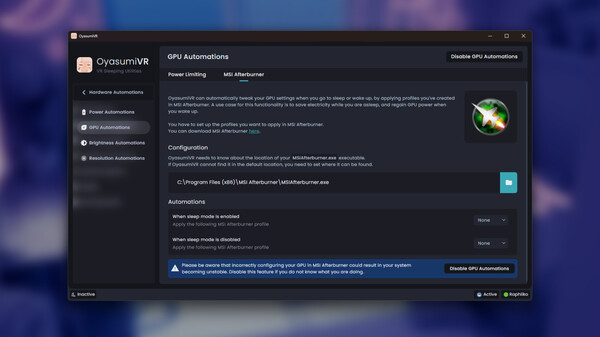
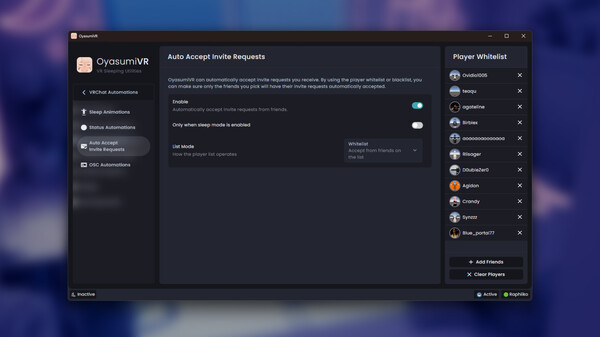
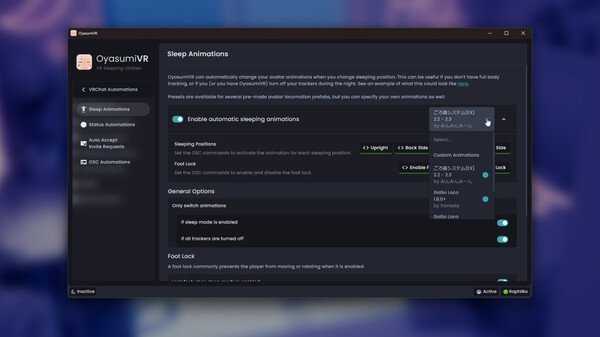
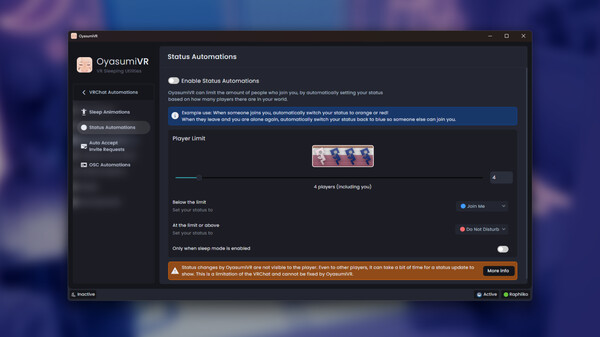

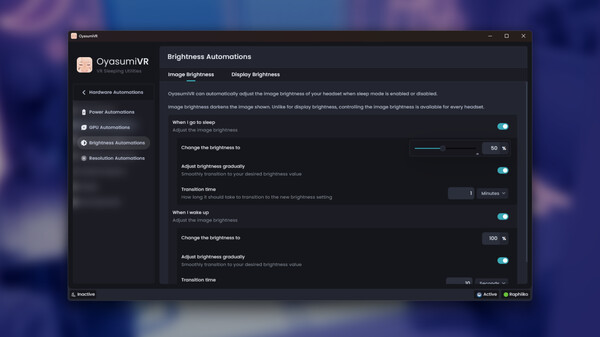
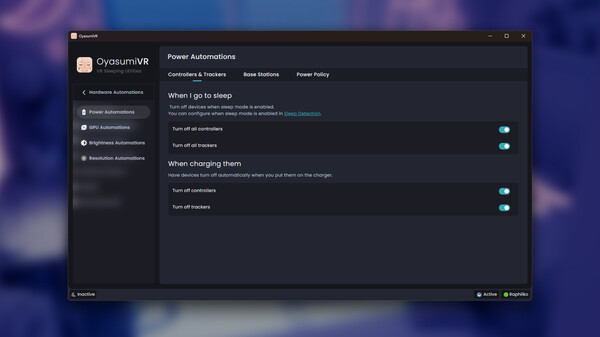


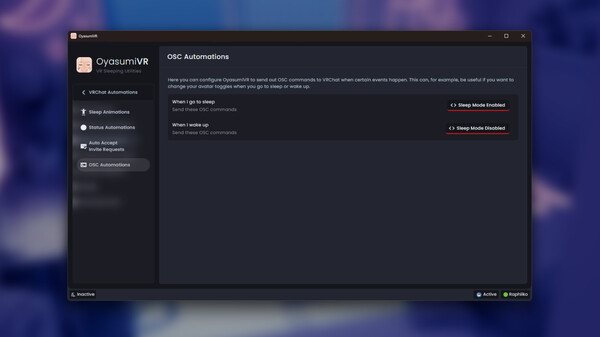



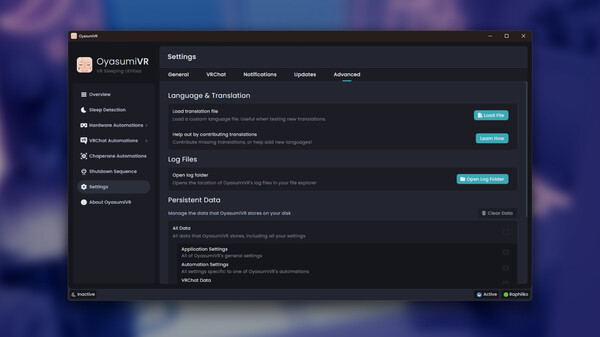


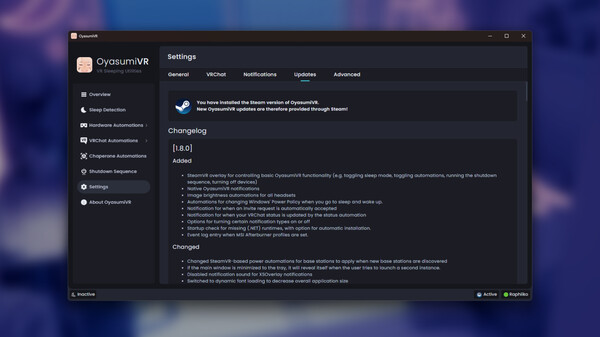
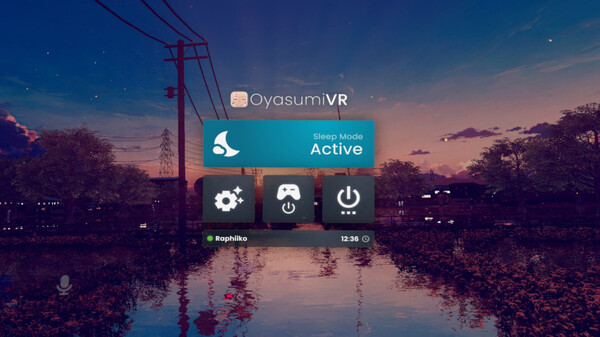

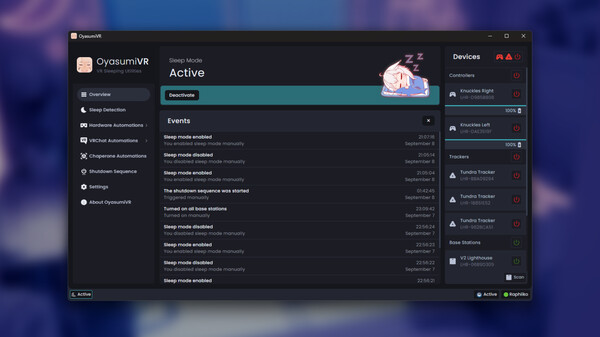
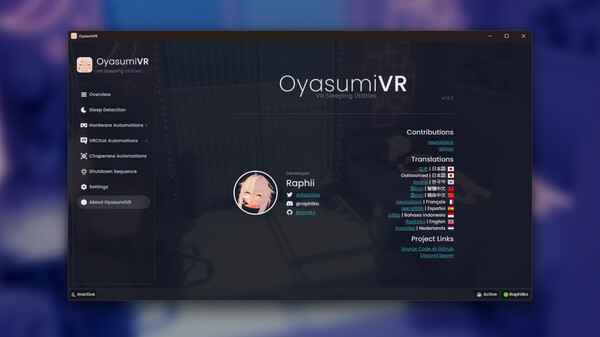


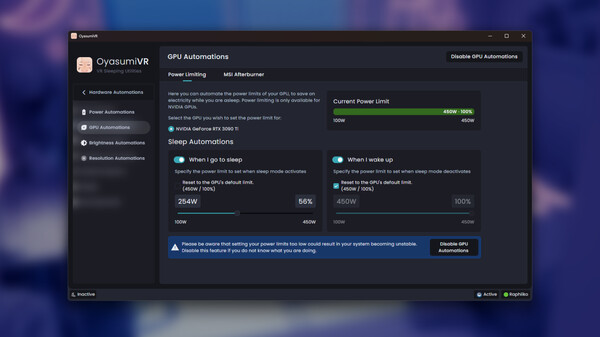

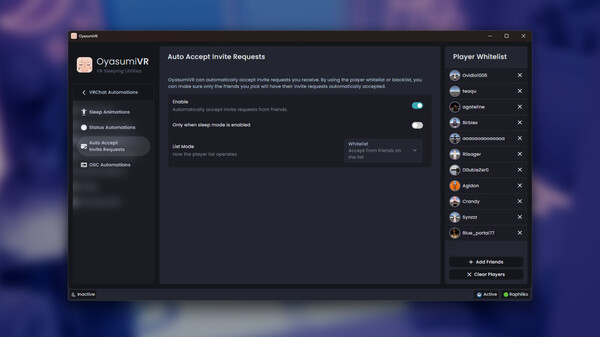
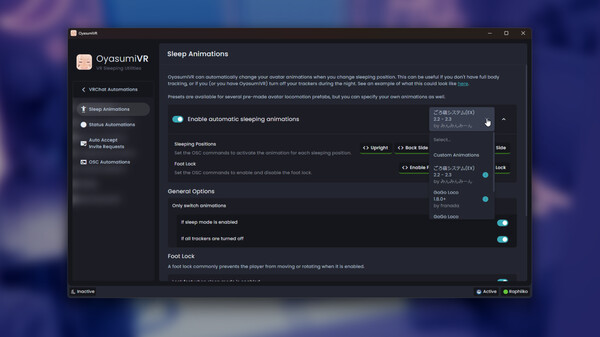
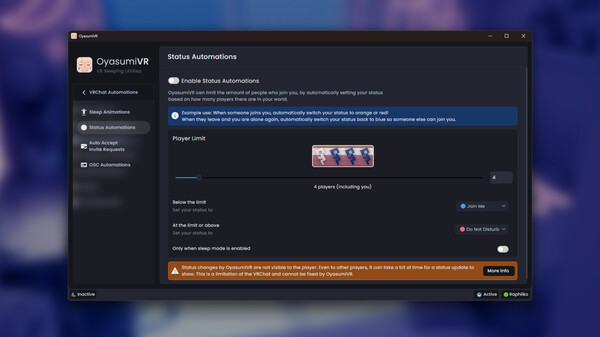
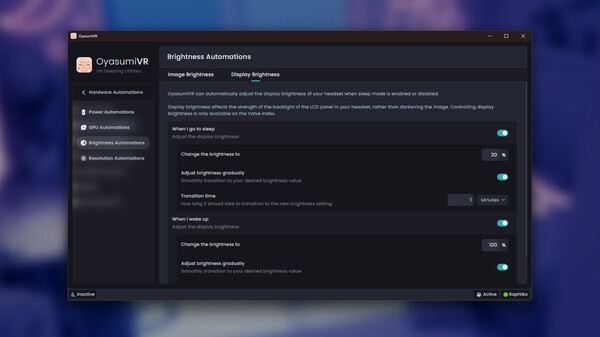
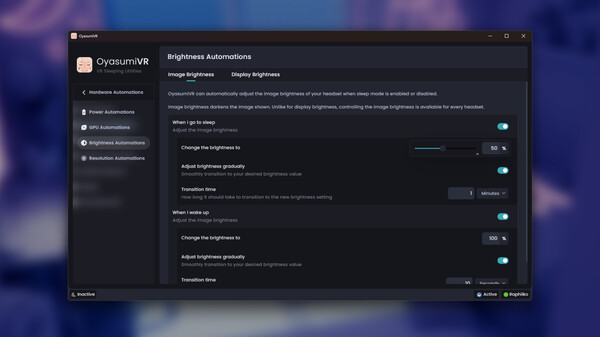

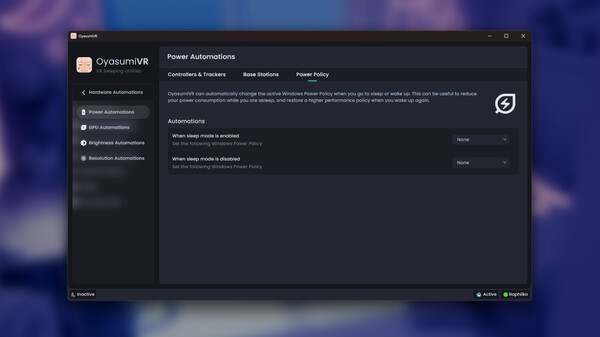
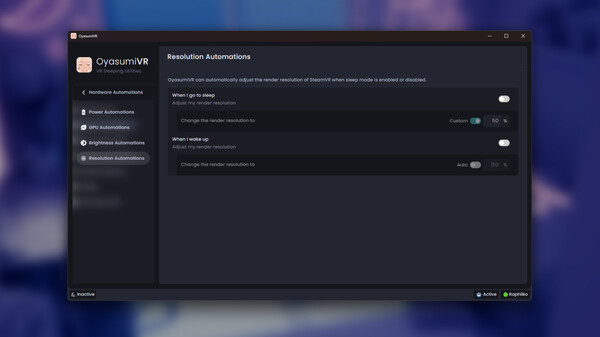
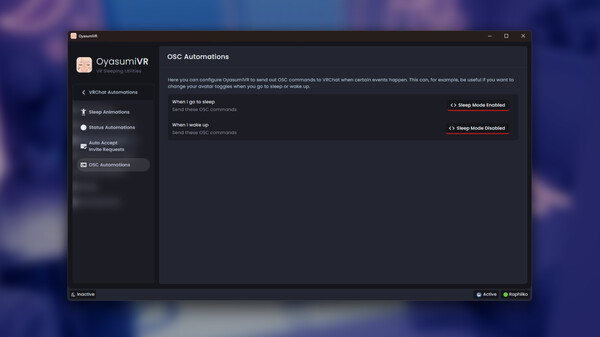
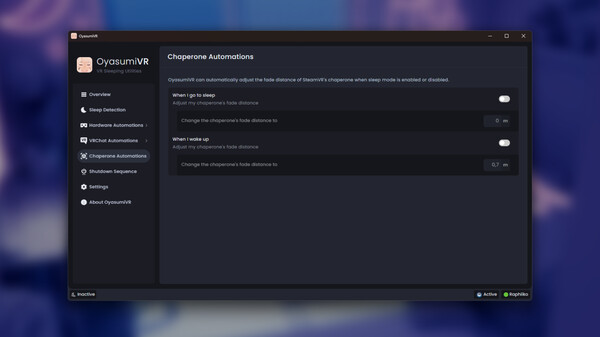

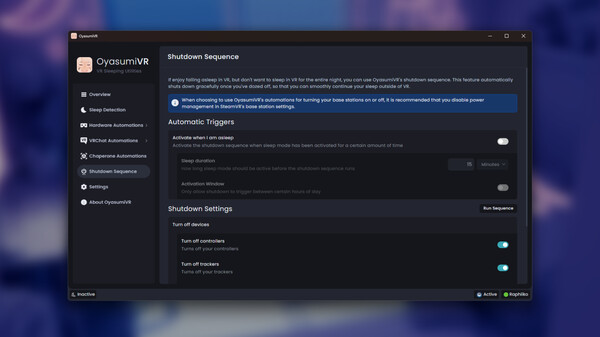
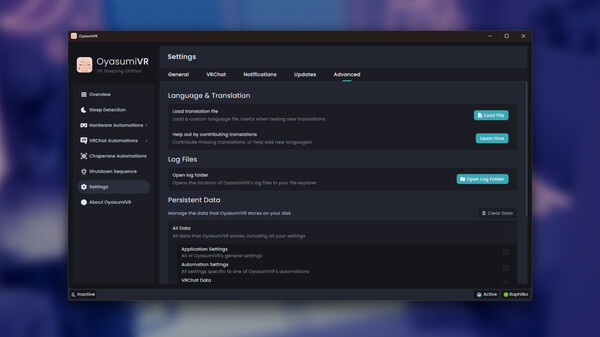
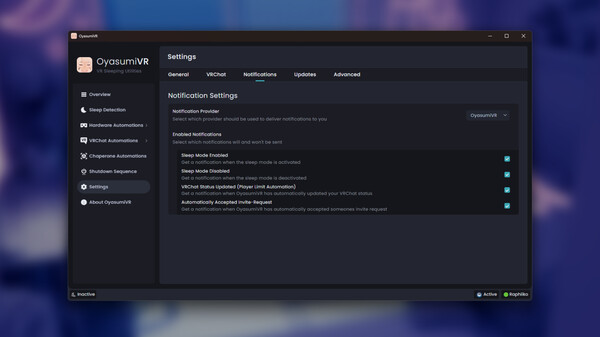
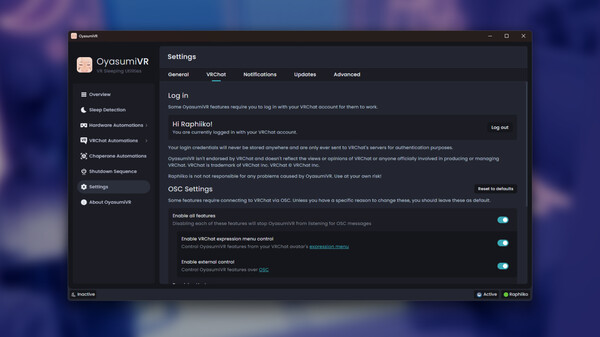
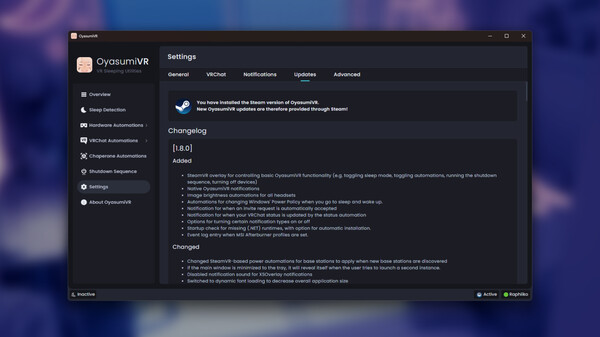
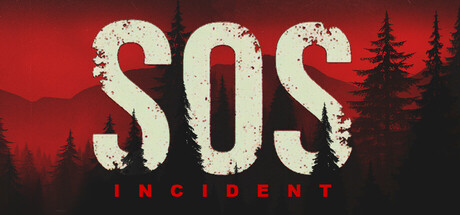




About OyasumiVR - VR Sleeping Utilities:
Software that helps you sleep in virtual reality. OyasumiVR detects when you are asleep and automates various tasks and settings to make VR sleeping as comfortable as possible.
Categories: VR Only
Frequently Asked Questions:
Step 1: Click "Get It Free" button.
Step 2: After clicking the "Get It Free" button, you will be redirected to the game's page on the Steam store. You should see a green "Play Game" or "Add to Library" button on the page. Click it.
Step 3: A new window will open confirming that you want to add the game to your Steam library. Go through the installation prompts by clicking "Next" until you reach the end. Then, click "Finish" to add the game to your library.
Step 4: The game should now be in your Steam library. To play it, you'll need to install it first. Do this by navigating to your library, clicking on the game, and then clicking the "Install" button. Once the game is installed, you can launch it directly from your Steam library.
You should log in to Steam to download and play it for free.
Use the `/cat` command to activate the Steam category. Once activated, when games like OyasumiVR - VR Sleeping Utilities become free, the Free Games Discord bot will share them in your Discord server. For more information about the Discord bot, click here.
OyasumiVR - VR Sleeping Utilities can playable the following platforms: Windows
The genres of the game are VR Only .
OyasumiVR - VR Sleeping Utilities supports the following languages: English, French, Dutch, Japanese, Korean, Simplified Chinese, Traditional Chinese, Spanish - Spain, Indonesian, Russian
The game relased on 13 Sep, 2023
Raphiiko
Raphiiko
The game is currently free. If you add the game to your library within the time specified in the free game offer, the game will be permanently yours.
The game has
What is OyasumiVR?
OyasumiVR is a desktop application containing various utilities and automations to help you sleep with a virtual reality headset on. Most of these utilities are built specifically for use within the social vr-platform VRChat.OyasumiVR can detect when you are asleep, and help you in various ways such as:
- 🔋 Saving electricity and battery overnight
- 🔅 Dimming your headset brightness
- ✨ Triggering avatar animations based on your sleeping pose
- 📩 Automatically handling invite requests
- 🔵 Automating your VRChat status
- 🎤 Muting your microphone when you fall asleep
- 🛠️ Automating various SteamVR settings
...and many more! Please see the upcoming "Features" section to read more about what functionality OyasumiVR has to offer.
Features
💤 Sleep Detection
OyasumiVR can detect automatically when you are asleep, based on your movement! Simply calibrate once, enable the automation, and you're set.If automatic detection is not what you're looking for, there's various alternative automations you can use, that are based on:
📲 SteamVR Overlay
OyasumiVR comes with its own SteamVR overlay, which allows you control some of its features from within VR!By default, double press the A button on your right controller, and it should pop up in front of you.
🔋 Power Automations
Controllers & TrackersAutomatically have your controllers and/or trackers turn off when you sleep, and save their battery! You'll be happy when you wake up in the morning and find they'll still have some juice left in them!
Additionally, you can have your controllers and/or trackers turn off at certain battery levels, or when you put them on the charger. Ideal for hotswapping controllers!
Windows Power Policy
Save some electricity by automatically setting Windows' Power Policy when you go to sleep and wake up! Simply have it set a more conservative policy (like "Power Saver") when you go to sleep, and then restore a higher performance policy when you wake up again.
Base Stations
Have OyasumiVR turn your base stations on and off together with SteamVR. A bit like SteamVR's own base station power management, but compatible with any HMD! As long as your PC supports Bluetooth and is in range of the base stations, you're good to go.
🎮 Device Control
OyasumiVR can allow you to easily control many of your SteamVR devices, from controllers, to trackers, to base stations.Easily read detailed battery level and charge status for your controllers and trackers, or turn your base stations on and off with a single click!
🔌 GPU Automations
GPU Power LimitingSave electricity by automatically power limiting your GPU when you go to sleep, and restoring its full power when you wake up! Simply set the desired watt limits and OyasumiVR will set them when needed.
Power limiting is only available on Nvidia GPUs. AMD users can instead make use of the MSI Afterburner automations.
MSI Afterburner
If you want more control over your GPU than just setting the power limit, you can have OyasumiVR automatically activate the profiles you've set up in MSI Afterburner.
Tweak your over- or underclocks, power limits and more, and have OyasumiVR call for them when you go to sleep, or wake up!
💫 VRChat Automations
🌜 Sleeping AnimationsOyasumiVR can detect what sleeping pose you are in, and use it to trigger the right animation or pose on your avatar.
There are built-in presets for popular locomotion assets, including:
- ごろ寝システム v2.2 - 3.0.2 by みんみんみーん
- GoGo Loco v1.7.1+ by franada
Alternatively, trigger your own animations with the included OSC script editors!(Sleep System v2.2 - 3.0.2 by minminmiin)
EX version also supported!
📧 Auto Accept Invite Requests
Automatically accept invite requests from specific friends while you are asleep! You can add the friends you want to let in to the whitelist, or even block certain friends from having their requests automatically accepted with a blacklist.
🔵 Status Automations
OyasumiVR offers multiple automations for controlling your VRChat visibility and status message, like when you fall asleep, or wake up!
Additionally, you can have OyasumiVR automatically switch your status based on the amount of people around you in VRChat. For example: Switch to blue when you are sleeping alone so your friends can join you, and switch to orange when there's enough people around!
🔔 Join Notifications
OyasumiVR can notify you when people join or leave your VRChat world. This is useful if you want to be woken up in certain situations.
It can configured to only notify you in specific situations, like only:
🏃 Avatar Automations
You can have OyasumiVR automatically switch your avatar when you prepare for bed, when you fall asleep, or when you wake up!
Useful if you have a specific avatar you use for sleeping.
🔧 OSC Automations
You can send certain OSC messages to VRChat when sleep mode is enabled, or disabled. You can use the built-in OSC script editor to compose the exact messages you want to send.
This is a more advanced feature that you can use to trigger certain features on your avatar. For example: Show a sleepy expression on your face while sleep mode is enabled!
⛔ Shutdown Sequence
Ever wanted to fall asleep in VR, but not stay in VR all night? The shutdown sequence has you covered!While you can trigger the shutdown sequence manually, there are several automated triggers you can configure:
- When you've been asleep for a certain amount of time.
- When you're left alone in your VRChat world for a certain amount of time.
Depending on which actions you configure, it will do any of the following:- Turn off your controllers and/or Trackers
- Turn off your Base Stations
- Quit SteamVR (And any running game or overlay along with it)
- Shut down Windows
With the shutdown sequence configured, you can fall asleep soundly in VR, knowing that everything will shut down when you don't need to be in VR anymore!🔅 Display Brightness & Color Temperature Automations
🌆 BrightnessAutomate your brightness for when you sleep and wake up. OyasumiVR can smoothly transition your VR headset's brightness, so it falls down gradually as you sleep without waking you up.
It allows you to control both software brightness, as well as hardware brightness if your headset supports it (e.g. Valve Index or Bigscreen Beyond). In addition to providing you with several automations, you can easily control your brightness levels right from the SteamVR overlay menu!
🌡️ Color Temperature
OyasumiVR can also control the color temperature of your VR headset's display. By reducing blue light, it can help reduce eye strain during the late hours, and make it easier to fall asleep.
With the sunset and sunrise triggers, you can have OyasumiVR automatically adjust the color temperature of your display to match the time of day.
Note that this feature is only supported on some native SteamVR headsets, such as the Valve Index, Bigscreen Beyond, and HTC Vive (Pro).
🎤 Microphone Mute Automations
System Microphone Mute AutomationsOyasumiVR can also do the same, but on a system level, muting your Microphone's audio device instead.
With this, you can even switch between mute toggle mode and push-to-talk.
This comes with an optional mute indicator in the VR overlay, and the option for binding a controller button so that you can have it completely replace the microphone muting functionality of VRChat or any other VR game you play.
VRChat Microphone Mute Automations
You can have OyasumiVR automatically mute or unmute your mic in VRChat when you go to sleep and wake up.
Perfect if you'd like to prevent others from hearing you snore!
🔉 Audio Volume Automations
Automatically change the volume of your audio devices when you fall asleep, or wake up! This can be useful if you want to prevent other players, or other applications from disturbing your sleep.♥️ Heart Rate Automations (Pulsoid Integration)
To support heart rate based automations, OyasumiVR integrates with the online heart rate service Pulsoid. For this you can use any hardware that Pulsoid supports, like bluetooth heartrate monitors, WearOS smartwatches, or Apple Watches.Note that this integration requires a one-time purchase of Pulsoid's OyasumiVR integration, or to have an active Pulsoid "BRO" subscription. Please ensure you have a compatible device before making a purchase.
Sleep Detection
You can set up OyasumiVR to automatically enable the sleep mode when your heart rate has been low enough for a certain duration. Just set the BPM threshold and for how long your heart rate should stay under it, and you're set! If you're not sure, you can get some simple insights to determine the right values for your body.
Nightmare Detection
OyasumiVR can detect when you've got a prolonged elevated heartrate, which could indicate a nightmare. With this feature you can try to cut your nightmares short by automatically deactivating the sleep mode (to for example, increase the brightness), or by playing a sound to attempt waking you up.
🚨 HMD Specific Automations
OyasumiVR has various automations for controlling certain features specific to certain VR Headsets. Currently, this includes the following:Bigscreen Beyond
👓 Resolution Automations
Automatically adjust your SteamVR render resolution when you sleep and wake up! Having OyasumiVR lower your render resolution helps you reduce the load on your hardware at times when you don't need it.🔳 Chaperone Automations
Automatically adjust the fade distance of SteamVR's chaperone when you sleep. If you have a small play area, you can use this to make sure the chaperone stays hidden while you are asleep, and re-enable it when you wake up!🏠 Home Assistant Integration
OyasumiVR can expose many of its own features, as well as SteamVR's, to Home Assistant over MQTT! This allows you to integrate OyasumiVR with various smart devices you might have in your home, as well as enable you to build your own powerful automations within Home Assistant.For example, you can use this to automatically turn off your smart lights when you fall asleep, or turn them back on when needed!
Here is a list of features exposed that you'll be able to read, or control, through Home Assistant:
OyasumiVR Features
- Sleep Mode (Switch)
- Shutdown Sequence (Button)
- Sleep Preparation (Button)
- Heart Rate (Sensor)
- Sleeping Position (Sensor)
- Base Station
- Power (Switch)
- Power State (Sensor)
- HMD Brightness
- Advanced Mode (Switch)
- Simple Brightness (Number)
- Software Brightness (Number)
- Hardware Brightness (Number)
VRChat Features- VRChat Running (Sensor)
- Player Name (Sensor)
- # Players In World (Sensor)
- Status Visibility (Sensor)
- World Instance ID (Sensor)
SteamVR Features- VR Headset Model (Sensor)
- SteamVR Running (Sensor)
- Controller & Tracker
- Power (Switch) (Only Powering Off)
- Charging State (Sensor)
- Battery Level (Sensor)
- Device Roles (Sensor)
Bigscreen Beyond FeaturesTranslation & Localization
OyasumiVR currently supports the following languages:Help out with translation
OyasumiVR would not have supported as many languages as it does without the help of our fantastic volunteers. I personally think it's amazing that thanks to their efforts, more people get to use OyasumiVR than would otherwise have been possible.
If you want to support us, either by contributing missing translations, or by adding an entirely new language, please check out the wiki page on adding translations for instructions on how to get started! In case you're looking for more information, please don't hesitate to hop in our Discord and ask!
Support
If you are having trouble with OyasumiVR, say you have a bug, or a feature request, you can join our Discord server.Alternatively, you can reach out to me directly on Twitter at @Raphiiko. I'll try to get back to you as soon as possible!
License
OyasumiVR is available under the MIT license.The number of achievements in the game is 1.
Comments
0