
Simplode Suite - Free is free on Steam
Get free Simplode Suite - Free on Steam. This paid game has been free for a while. If you add the game to your library while the free game deal is still active, the game will be yours permanently. You can find free games and get information about games with Freegames.codes.
Simplode Suite - Free system requirements:
Minimum system requirements:-
Minimum:
- OS: Windows 10
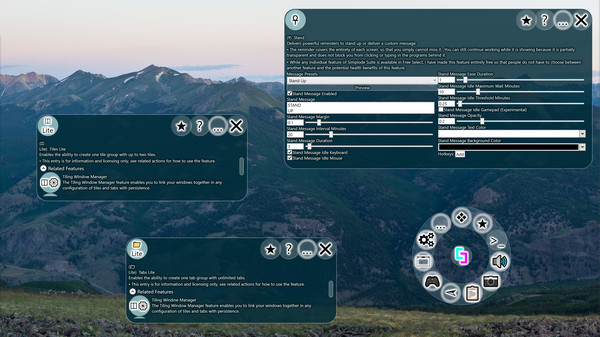
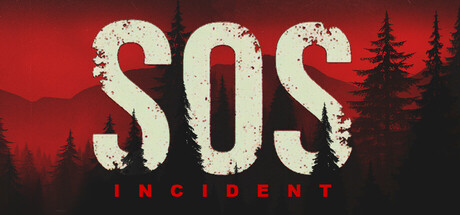




About Simplode Suite - Free:
The Simplode Suite Free package includes additional free features of Simplode Suite and may overlap with other packages that are currently free. Features may enter and leave this package over time, but once you register the product, you get to keep any features that leave this package later.
Categories: Downloadable Content
Frequently Asked Questions:
Step 1: Click "Get It Free" button.
Step 2: After clicking the "Get It Free" button, you will be redirected to the game's page on the Steam store. You should see a green "Play Game" or "Add to Library" button on the page. Click it.
Step 3: A new window will open confirming that you want to add the game to your Steam library. Go through the installation prompts by clicking "Next" until you reach the end. Then, click "Finish" to add the game to your library.
Step 4: The game should now be in your Steam library. To play it, you'll need to install it first. Do this by navigating to your library, clicking on the game, and then clicking the "Install" button. Once the game is installed, you can launch it directly from your Steam library.
You should log in to Steam to download and play it for free.
Use the `/cat` command to activate the Steam category. Once activated, when games like Simplode Suite - Free become free, the Free Games Discord bot will share them in your Discord server. For more information about the Discord bot, click here.
Simplode Suite - Free can playable the following platforms: Windows
The genres of the game are Downloadable Content .
Simplode Suite - Free supports the following languages: English, French, Italian, German, Spanish - Spain, Arabic, Bulgarian, Czech, Danish, Dutch, Finnish, Greek, Hungarian, Japanese, Korean, Norwegian, Polish, Portuguese - Portugal, Portuguese - Brazil, Romanian, Russian, Simplified Chinese, Spanish - Latin America, Swedish, Thai, Traditional Chinese, Turkish, Ukrainian, Vietnamese
The game relased on Sep 29, 2020
Simplode LLC
Simplode LLC
The game is currently free. If you add the game to your library within the time specified in the free game offer, the game will be permanently yours.
The game has The Simplode Suite Free package includes additional free features of Simplode Suite and may overlap with other packages that are currently free. Features may enter and leave this package over time, but once you register the product, you get to keep any features that leave this package later.
This product is available natively in English, but it has automated translations for most major languages.
Contents: Stand (☥), Tabs Lite (📁 Lite), Tiles Lite (◫ Lite), Tiling Window Manager (◫⚙), Group Top (⇑), Group Bottom (⇓), Group Left (⇐), Group Right (⇒), Unjoin (🔗⎌), Group Tab (Tab), Task Menu (❖⧂), Task View (▦❖), Task Handler (❖), Favorites Menu (★⧂), Favorites Menu Add File (★File+), Favorites Menu Add Ring (★Ring+), Favorites Menu Add URL (★URL+), Unlock Drag Drop Lite (💧🔓 Lite), Weather (☁?)
Stand (☥)
Delivers powerful reminders to stand up or deliver a custom message.- The reminder covers the entirety of each screen, so that you simply cannot miss it. You can still continue working while it is showing because it is partially transparent and does not block you from clicking or typing in the programs behind it.
- The reminders can be scheduled to occur when the tool detects that you are idle. Rather than interrupting your work, it may even help you get back into it.
- While any individual feature of Simplode Suite is available in Free Select, I have made this feature entirely free so that people do not have to choose between another feature and the potential health benefits of this feature.
Settings:UP)
If greater than 0, the stand message will wait up to this many minutes for your input devices to go idle. The goal is to reduce the chance that the message will break your concentration.
This is the number of minutes your input devices must be idle before the Stand feature considers you idle.
If enabled, watches the keyboard to determine when you are idle.
If enabled, watches the mouse to determine when you are idle.
If enabled, watches gamepads to determine when you are idle. Unfortunately, this option occasionally causes the tool to crash with some games, and I haven't figured out why yet.
Determines the transparency of the Stand message.
Tabs Lite (📁 Lite)
Enables the ability to create one tab group with unlimited tabs.Tiles Lite (◫ Lite)
Enables the ability to create one tile group with up to two tiles.Tiling Window Manager (◫⚙)
The Tiling Window Manager feature enables you to link your windows together in any configuration of tiles and tabs with persistence.- As you make adjustments to individual tiles and tabs, such as minimizing, maximizing, moving, and resizing, the tool will dynamically adjust the rest of the windows in the group according to the tiling and tabbing you have configured.
- This feature is actually more of a tiling/stacking/tabbing/hybrid window manager. It enables you to easily use tiling, tabbing, and stacking window management strategies together.
- With the full version, you can build multiple workspaces with unlimited tiles and tabs that will persist until you shut down your PC. You can quickly switch between the workspaces using standard maximize, minimize, and restore functions. You can even access multiple workspaces simultaneously or join the workspaces themselves together. This provides much more flexibility over traditional workspace switchers that essentially just divide your apps into entirely separate virtual monitors that are confusing and easy to forget, and may even cause your work to seemingly disappear without a trace when they fail.
- With the lite version, you can have a total of one tab group and two active tiles. Creating additional tab groups or tiles will undo previous ones.
Settings:When enabled, the tiling window manager will dynamically adjust your windows according to the tiling and tabbing configurations you have enabled. You can disable the feature to pause the tiling and tabbing interactions, and reenable to resume.
When enabled, moving a window over top of another window will cause a window linking menu to appear. To use the menu, hold the cursor over a menu button until the loading indicator completes and then release the cursor. To aid in selecting a window, each window will only be highlighted once per window drag, so if the wrong window gets highlighted, simply drag your cursor outside of that window and the next time you move your cursor over your selected window, the previously highlighted window will be ignored.
When maximizing a window that is part of a group, spread the group's windows over the screen instead of performing a standard operating system maximize operation.
This setting can protect against an unsecured app joining itself to a secured app. If an unsecured app can do this, it can potentially relocate a secured app in front of your mouse right before you click causing a click on a secured application. This would be a very complicated way to attack your computer, so it would be a very unlikely attack vector, though I still can't let you take that risk by default.
- Block: When selected, attempts to join a window to a window with a higher security level are blocked. (Safest)
- Allow: When selected, attempts to join a window to a window with a higher security level are allowed.
When enabled, tries to avoid conditions which cause unexpected behavior on multiple monitor systems with DPI differences.
With this option, you can adjust how much the tool accounts for window borders when moving windows in groups.
When performing certain operations on a Windows Explorer window that is below a certain size, Windows Explorer may crash. To prevent this from happening, the tool will try to avoid setting Windows Explorer windows below this size. You may not actually need this enabled, as some users do not experience the issue, but I have enabled it by default because it is a pretty bad first impression of my product if you happen to run into this bug immediately. Set the value to 0 to disable. The exact minimum size that the problem occurs also seems to vary, so you may need to raise this if explorer windows are glitching out, or alternatively you could lower it if you want smaller windows and are not experiencing the bug. The bug is not specific to Simplode Suite Long Debug, but the mitigation feature can in some cases prevent the bug from happening even when performing operations unrelated to the tool. It does this by detecting when a Windows Explorer window is resized, and increasing the size if it happens to be too small.
Group Top (⇑)
Tile the target window with the window above.Group Bottom (⇓)
Tile the target window with the window below.Group Left (⇐)
Tile the target window with the next window to the left.Group Right (⇒)
Tile the target window with the next window to the right.Unjoin (🔗⎌)
Remove window from its current group.Group Tab (Tab)
This feature will cause the active window to join together with the window behind it into a tabbed group.Settings:
When enabled, you can reorder tabs of tab grouped windows by clicking and dragging the tab over its neighboring tabs.
Task Menu (❖⧂)
Contains currently active apps.Settings:
If enabled, the most recently focused app will always be moved to the last position in the task ring and task menu.
If enabled, task view action will be available in the task ring. The task view action will open your operating system's task viewer, if available.
When enabled, it checks the URLs of your Chrome windows to retrieve individual icons for them. Beware that this feature inspects the URLs you are visiting and requests the icon from the associated website.
Tries to parse contents of URLs from Chrome windows to find page specific icons for them. Beware that this feature inspects the URLs you are visiting and requests the page and the icon from the associated page. Sometimes Chrome does not react well to the integration, so if Chrome starts freezing up on you, you should try to turn this off and see if it improves.
Task View (▦❖)
Opens your operating system's task viewer.- Only works on operating systems that have a built-in task viewer.
- Simply sends [❖]+[Tab], which is the default operating system hotkey for opening its task viewer.
Settings:If enabled, task view action will be available in the task ring. The task view action will open your operating system's task viewer, if available.
Task Handler (❖)
The task handler controls what happens when you interact with task buttons or their flyout menus.Favorites Menu (★⧂)
In this menu you can put anything you like, and you are free to rearrange the items within and drag in additional items.Settings:
Allows you to drag buttons to rearrange them within a ring, but only within the favorites ring or the task ring.
Allows you to drag buttons from one ring to another. Within the favorites ring, dragged buttons will be moved. Outside of the favorites ring, dragged buttons can be copied to the favorites ring.
If enabled, icons that are generated by the application will be allowed to lose fidelity during compression, allowing far greater compression.
If enabled, the standard ring menu toggling operation will automatically bring you to the Favorites menu instead of the Main menu. You can use this option to get more control over what you see when using the tool, as you can freely change items in your favorites ring. You will still be able to access any items outside of your favorites menu by right clicking on the center orb of the main ring.
Favorites Menu Add File (★File+)
Use this to select a file from your computer and add it to your favorites menu.Favorites Menu Add Ring (★Ring+)
Use this to add a new ring to your favorites menu.Favorites Menu Add URL (★URL+)
Use this to select a file from your computer and add it to your favorites menu.Unlock Drag Drop Lite (💧🔓 Lite)
Allows a prompt for drag and drop to Simplode Suite with administrator rights.- The operating system does not allow drag and drop functionality from a regular app to a secured app. When enabled, the tool will detect when you are trying to do this, and a drag and drop security converter window will appear. If you want to override the security measure, you can place the cursor over the unlock button until it unlocks. At this point, the tool takes over the cursor in administrative mode, preventing programs with lower access levels from forcing the drag drop to complete. You should now be able to complete the drag drop into Simplode Suite.
- This feature is unnecessary when Simplode Suite is not run as administrator. It does not do anything useful in this case.
- To unlock drops to programs outside of Simplode Suite, the full version feature "Drag Drop (💧🔓)" is required (see related actions).
Settings:Allows you to override operating system restrictions on some drag and drop operations to secured windows.
If enabled, Simplode Suite will try to always have admin privileges. Without admin privileges, some features only partially work and some features do not work at all. Some of these features provide the ability to get admin privileges on demand, but some require restarting the application which may result in the loss of some session level configuration, such as window linking and tab layouts.
Weather (☁?)
See current local weather in a variety of ways.- Enter your country code and either your postal code or city name to activate the weather tool.
Settings:This is your country's two letter code from the ISO 3166 standard.
If enabled, the weather action icon will appear in the main ring of the application.
Comments
0