
Simplode Suite - Custom Menu is free on Steam
Get free Simplode Suite - Custom Menu on Steam. This paid game has been free for a while. If you add the game to your library while the free game deal is still active, the game will be yours permanently. You can find free games and get information about games with Freegames.codes.
Simplode Suite - Custom Menu system requirements:
Minimum system requirements:-
Minimum:
- OS: Windows 10
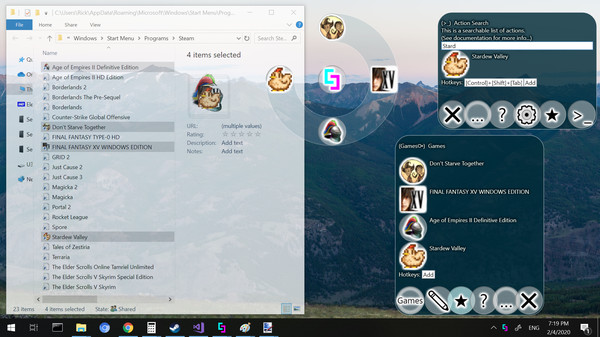
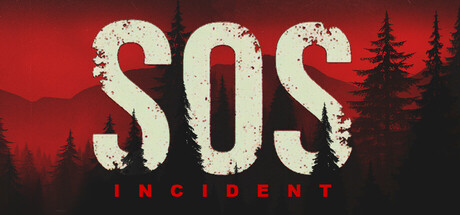




About Simplode Suite - Custom Menu:
The Custom Menu package allows you to add apps, documents, and web links to the ring menu system. You will also be able to mark individual Simplode Suite tools as favorites, and rearrange them inside your favorites menu and sub menus. Items in your favorites menu will be instantly searchable.
Categories: Downloadable Content
Frequently Asked Questions:
Step 1: Click "Get It Free" button.
Step 2: After clicking the "Get It Free" button, you will be redirected to the game's page on the Steam store. You should see a green "Play Game" or "Add to Library" button on the page. Click it.
Step 3: A new window will open confirming that you want to add the game to your Steam library. Go through the installation prompts by clicking "Next" until you reach the end. Then, click "Finish" to add the game to your library.
Step 4: The game should now be in your Steam library. To play it, you'll need to install it first. Do this by navigating to your library, clicking on the game, and then clicking the "Install" button. Once the game is installed, you can launch it directly from your Steam library.
You should log in to Steam to download and play it for free.
Use the `/cat` command to activate the Steam category. Once activated, when games like Simplode Suite - Custom Menu become free, the Free Games Discord bot will share them in your Discord server. For more information about the Discord bot, click here.
Simplode Suite - Custom Menu can playable the following platforms: Windows
The genres of the game are Downloadable Content .
Simplode Suite - Custom Menu supports the following languages: English, French, Italian, German, Spanish - Spain, Arabic, Bulgarian, Czech, Danish, Dutch, Finnish, Greek, Hungarian, Japanese, Korean, Norwegian, Polish, Portuguese - Portugal, Portuguese - Brazil, Romanian, Russian, Simplified Chinese, Spanish - Latin America, Swedish, Thai, Traditional Chinese, Turkish, Ukrainian, Vietnamese
The game relased on Sep 29, 2020
Simplode LLC
Simplode LLC
The game is currently free. If you add the game to your library within the time specified in the free game offer, the game will be permanently yours.
The game has These features allow you to add external programs, documents, and web links to the ring menu system. You will also be able to mark individual Simplode Suite tools as favorites, and rearrange them how you like inside your favorites menu and sub menus. Anything you add inside your favorites menu will be instantly searchable using the Action Search.
This product is available natively in English, but it has automated translations for most major languages.
Contents: Task Handler (❖), Favorites Menu (★⧂), Favorites Menu Add File (★File+), Favorites Menu Add Ring (★Ring+), Favorites Menu Add URL (★URL+), Unlock Drag Drop Lite (💧🔓 Lite)
Task Handler (❖)
The task handler controls what happens when you interact with task buttons or their flyout menus.Favorites Menu (★⧂)
In this menu you can put anything you like, and you are free to rearrange the items within and drag in additional items.Settings:
Allows you to drag buttons to rearrange them within a ring, but only within the favorites ring or the task ring.
Allows you to drag buttons from one ring to another. Within the favorites ring, dragged buttons will be moved. Outside of the favorites ring, dragged buttons can be copied to the favorites ring.
If enabled, icons that are generated by the application will be allowed to lose fidelity during compression, allowing far greater compression.
If enabled, the standard ring menu toggling operation will automatically bring you to the Favorites menu instead of the Main menu. You can use this option to get more control over what you see when using the tool, as you can freely change items in your favorites ring. You will still be able to access any items outside of your favorites menu by right clicking on the center orb of the main ring.
Favorites Menu Add File (★File+)
Use this to select a file from your computer and add it to your favorites menu.Favorites Menu Add Ring (★Ring+)
Use this to add a new ring to your favorites menu.Favorites Menu Add URL (★URL+)
Use this to select a file from your computer and add it to your favorites menu.Unlock Drag Drop Lite (💧🔓 Lite)
Allows a prompt for drag and drop to Simplode Suite with administrator rights.- The operating system does not allow drag and drop functionality from a regular app to a secured app. When enabled, the tool will detect when you are trying to do this, and a drag and drop security converter window will appear. If you want to override the security measure, you can place the cursor over the unlock button until it unlocks. At this point, the tool takes over the cursor in administrative mode, preventing programs with lower access levels from forcing the drag drop to complete. You should now be able to complete the drag drop into Simplode Suite.
- This feature is unnecessary when Simplode Suite is not run as administrator. It does not do anything useful in this case.
- To unlock drops to programs outside of Simplode Suite, the full version feature "Drag Drop (💧🔓)" is required (see related actions).
Settings:Allows you to override operating system restrictions on some drag and drop operations to secured windows.
If enabled, Simplode Suite will try to always have admin privileges. Without admin privileges, some features only partially work and some features do not work at all. Some of these features provide the ability to get admin privileges on demand, but some require restarting the application which may result in the loss of some session level configuration, such as window linking and tab layouts.
Comments
0