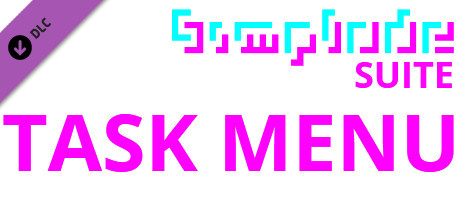
Simplode Suite - Task Menu is free on Steam
Get free Simplode Suite - Task Menu on Steam. This paid game has been free for a while. If you add the game to your library while the free game deal is still active, the game will be yours permanently. You can find free games and get information about games with Freegames.codes.
Simplode Suite - Task Menu system requirements:
Minimum system requirements:-
Minimum:
- OS: Windows 10
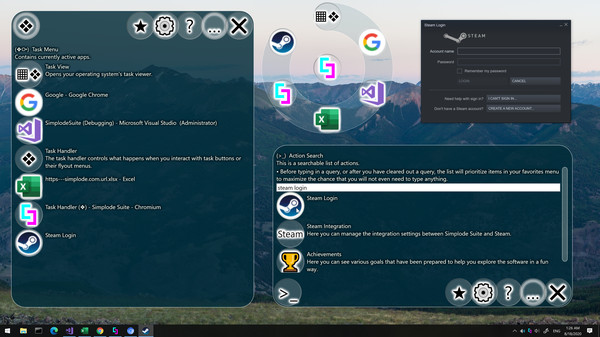
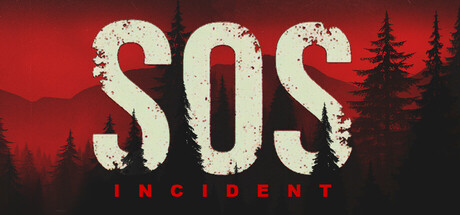




About Simplode Suite - Task Menu:
The Task Menu is like your task bar. Currently open apps will appear in the Task Menu, where you can access them with the ring menu system. Your open programs will also be searchable, allowing you to find an open window by window title, useful for power users with dozens of windows open.
Categories: Downloadable Content
Frequently Asked Questions:
Step 1: Click "Get It Free" button.
Step 2: After clicking the "Get It Free" button, you will be redirected to the game's page on the Steam store. You should see a green "Play Game" or "Add to Library" button on the page. Click it.
Step 3: A new window will open confirming that you want to add the game to your Steam library. Go through the installation prompts by clicking "Next" until you reach the end. Then, click "Finish" to add the game to your library.
Step 4: The game should now be in your Steam library. To play it, you'll need to install it first. Do this by navigating to your library, clicking on the game, and then clicking the "Install" button. Once the game is installed, you can launch it directly from your Steam library.
You should log in to Steam to download and play it for free.
Use the `/cat` command to activate the Steam category. Once activated, when games like Simplode Suite - Task Menu become free, the Free Games Discord bot will share them in your Discord server. For more information about the Discord bot, click here.
Simplode Suite - Task Menu can playable the following platforms: Windows
The genres of the game are Downloadable Content .
Simplode Suite - Task Menu supports the following languages: English, French, Italian, German, Spanish - Spain, Arabic, Bulgarian, Czech, Danish, Dutch, Finnish, Greek, Hungarian, Japanese, Korean, Norwegian, Polish, Portuguese - Portugal, Portuguese - Brazil, Romanian, Russian, Simplified Chinese, Spanish - Latin America, Swedish, Thai, Traditional Chinese, Turkish, Ukrainian, Vietnamese
The game relased on Sep 29, 2020
Simplode LLC
Simplode LLC
The game is currently free. If you add the game to your library within the time specified in the free game offer, the game will be permanently yours.
The game has The Task Menu can perform duties similar to your task bar. Currently open programs will appear in the Task Menu, where you can quickly access them with the ring menu system. Your open programs will also be searchable using the Action Search feature, allowing you to quickly find an open window by window title, which can come in especially handy for power users who may have dozens of windows open simultaneously.
This product is available natively in English, but it has automated translations for most major languages.
Contents: Task Menu (❖⧂), Task View (▦❖), Task Handler (❖)
Task Menu (❖⧂)
Contains currently active apps.Settings:
If enabled, the most recently focused app will always be moved to the last position in the task ring and task menu.
If enabled, task view action will be available in the task ring. The task view action will open your operating system's task viewer, if available.
When enabled, it checks the URLs of your Chrome windows to retrieve individual icons for them. Beware that this feature inspects the URLs you are visiting and requests the icon from the associated website.
Tries to parse contents of URLs from Chrome windows to find page specific icons for them. Beware that this feature inspects the URLs you are visiting and requests the page and the icon from the associated page. Sometimes Chrome does not react well to the integration, so if Chrome starts freezing up on you, you should try to turn this off and see if it improves.
Task View (▦❖)
Opens your operating system's task viewer.- Only works on operating systems that have a built-in task viewer.
- Simply sends [❖]+[Tab], which is the default operating system hotkey for opening its task viewer.
Settings:If enabled, task view action will be available in the task ring. The task view action will open your operating system's task viewer, if available.
Task Handler (❖)
The task handler controls what happens when you interact with task buttons or their flyout menus.Comments
0